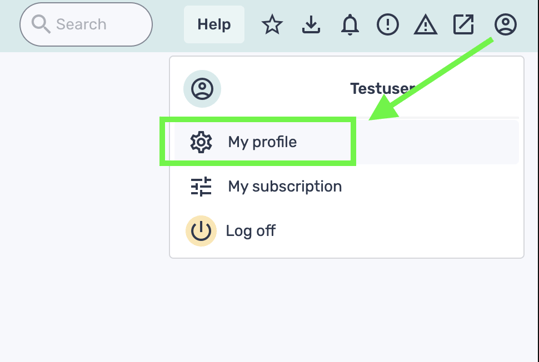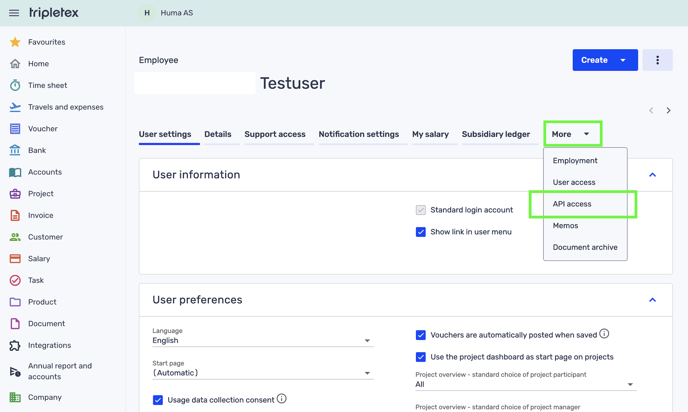This is how you connect Tripletex to Huma to enable an automated sync of absence and employee data
b. Set up the integration settings ⚙️
3. Synchronize users and choose how to handle conflicts or missing values
4. Your connection between Huma and Tripletex is active 🥳
--
How to sync users
FAQ: Tripletex and Huma Absence Integration
Does your absence get rejected in Huma?
1. Get an employee token from Tripletex
- Go to Company > Employees (Selskap > Ansatt)
- Select an employee that will own the token
- Select the API access (API-tilgang) tab
- Click the New Token (Ny Nøkkel) button
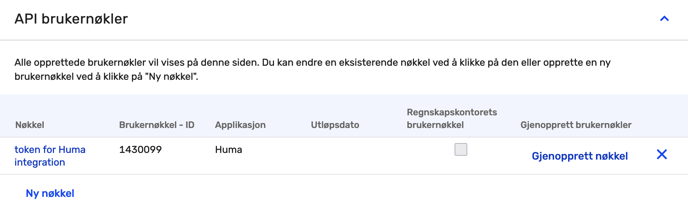
- Select Huma in the drop-down menu (Applikasjon)
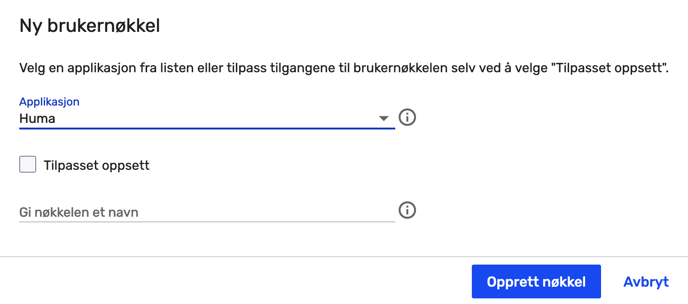
- Click create token (Opprett nøkkel)
- A dialog will show the created token, copy this value and move on to Connect Huma to Tripletex
For more information about the token/API go to Tripletex (Norwegian language only)
Be aware:
- You need to be logged in to Tripletex and have the correct authorization to be able to create an employee token. Please contact your Tripletex system administrator if you do not have the necessary privileges in Tripletex.
- If the employee does not have the necessary permissions for Huma's integration when you try to create the token, Tripletex will give an error message, and the token will not be created.
- If the owning employee loses some or all of those permissions later, the token will lose them as well, and the integration will cease to function properly.
- See Necessary permissions for details.
2a. Connect Huma to Tripletex 🔑
To access Integrations under System settings you'll need a System role with permissions to do Organization-wide settings. Read more here
- Log in to your Huma Organization and go to 'Integrations' and choose 'Tripletex'
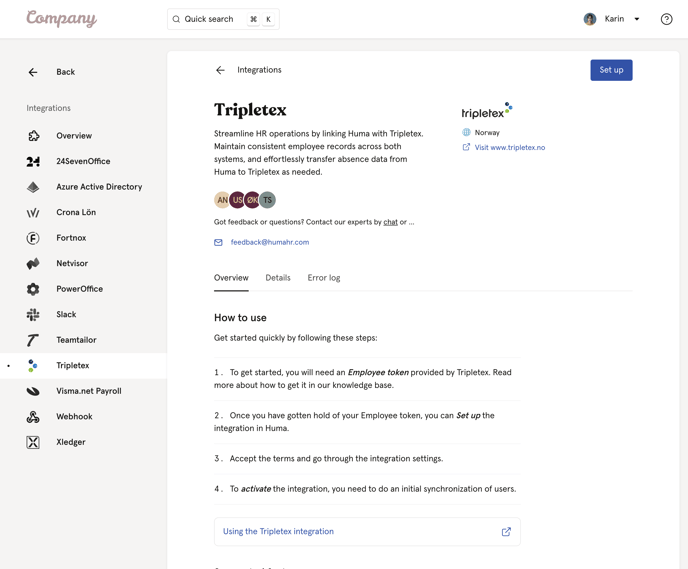
- Please read all the information about the Tripletex integration before moving to next step.
- "How to use it"
- "Supported features"
- "Supported fields"
- Click 'Set up' in the upper right corner
- Paste the created Tripletex 'Employee token' and check the box to verify you have the proper authority.
- Click 'Setup' and a connection is now established between the two systems.
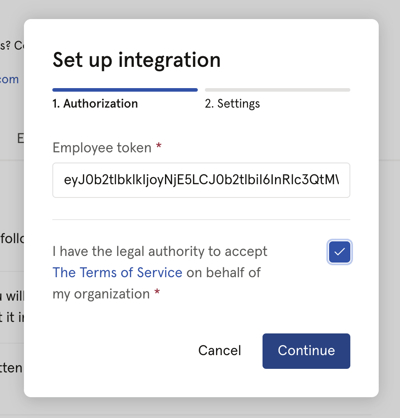
2b. Set up the integration settings ⚙️
- When adding users in Huma, you can choose if they should automatically be added in Tripletex.
- If you leave this inactive, you need to do a manual sync to add the user in Tripletex.
- If you're using the Teamtailor integration, users added to Huma via that integration will also be added to Tripletex.
- Choose if the users added via this integration should have login access in Tripletex
- When adding users without Date of birth set, they will be created in Tripletex, but be inactive. To activate them, add their birth dates in Huma and then manually resynchronize.
- Users added at a basic user level. If they need more access in Tripletex, an admin needs to log in there and grant more access and permissions.
- Enable 'Create absence in Tripletex when added in Huma' if you would like to transfer absence to Tripletex.
-
Registered and approved absence from Huma can be transferred to Tripletex and assigned corresponding absence types there.
- Changes in absence in Huma will result in changes to the absence created in Tripletex.
- If absence is deleted in Huma, it will also be deleted in Tripletex.
- Only absence 'counted as work days' will be transferred to Tripletex.
-
-
Click 'Save' and a connection is now established between the two systems.
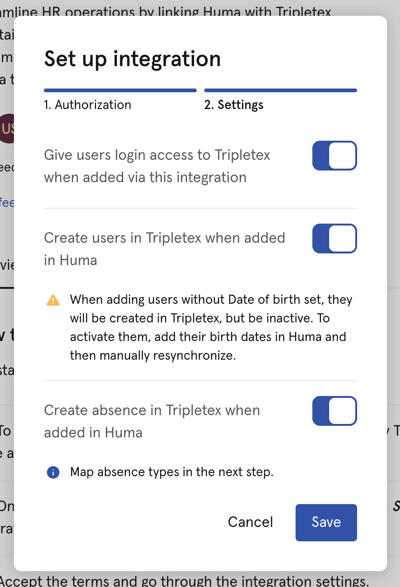
Now: On to the next step - it's where the magic happens: Activate the integration
2c. Map absence types
- If you have chosen to "Create absence in Tripletex when added in Huma" you will be asked to map absence types.
- Go through all types and choose the corresponding absence type from Tripletex.
- Exclude types you don't want to transfer.
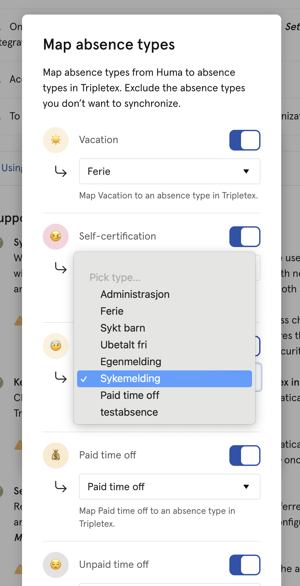
and specifically how absence in Tripletex are handled
3. Synchronize users and choose how to handle conflicts or missing values
- After clicking 'Save' you will end up in the Synchronize users step
- Huma will inform you of any conflicts or inconsistency between Huma and Tripletex and you will have to decide how to handle conflicts and/or missing values. You can decide wether or not you want to update Tripletex based on values in Huma or the other way around.
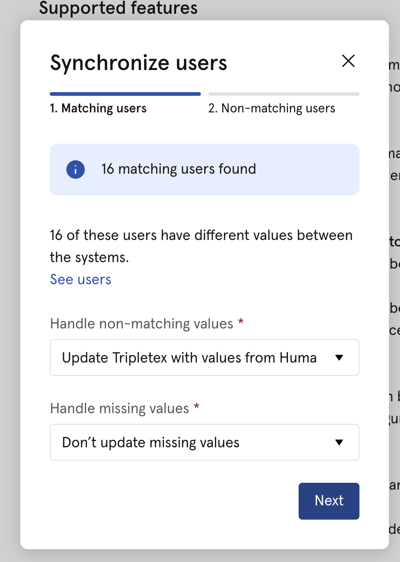
- Click 'Next' and decide how you want to sync users between Huma and Tripletex.
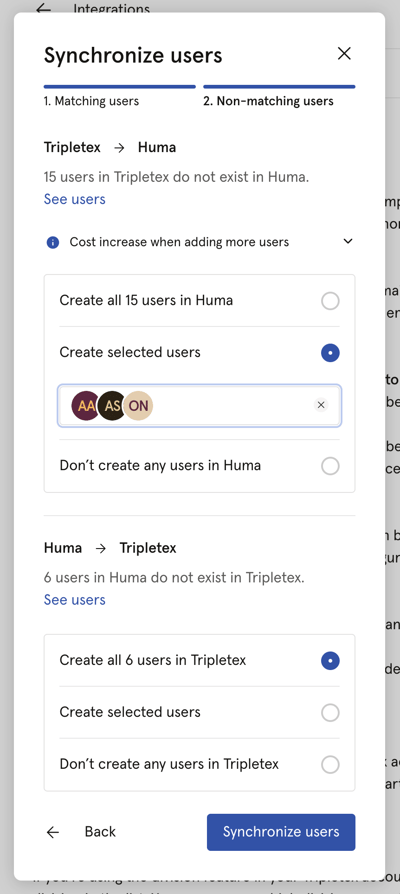
-
- If users in Tripletex does not exist in Huma, you can add users to Huma
- If users in Huma does not exist in Tripletex, you can add users to Tripletex
- After deciding on the above click 'Synchronize users'
- Huma will now start synchronising users with Tripletex. You will receive an email confirming the result.
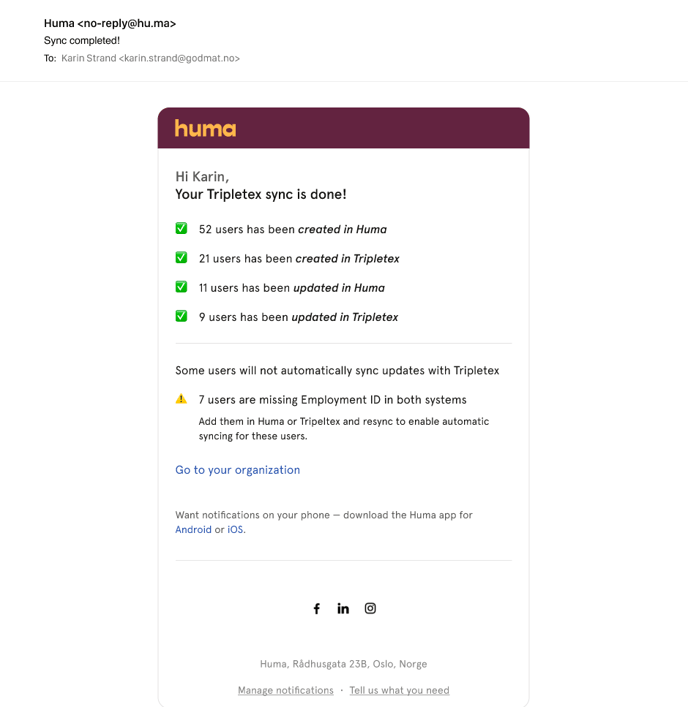
4. Your connection between Huma and Tripletex is active 🥳
Any changes made to supported fields in Huma (listed below) will be automatically updated in Tripletex in real-time.
Please be aware that you need to sync users to get the latest changes from Tripletex. Changes made in Tripletex will not be automatically be updated in Huma.
To get changes done in Tripletex, you need to synchronize users manually.
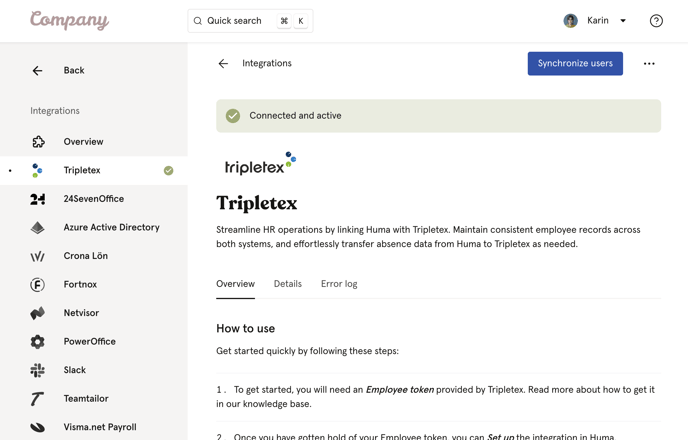
How to sync users
If you want to sync users manually you can always click "Sync users"
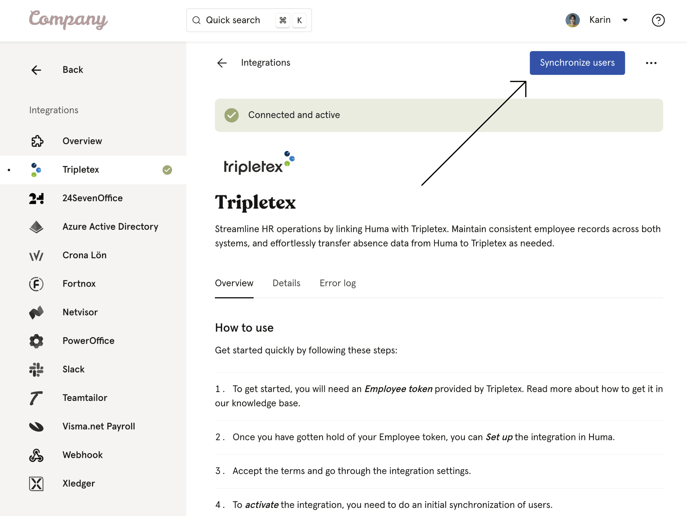
Supported fields
- Given name
- Family name
- Phone number
- Date of birth (REQUIRED)
- Bank account number
- Employee ID
- First workday
- Last workday
Necessary permissions
For the Huma integration to work, the employee token, and therefore the employee, must have:
- an active system access (Systemtilgang)
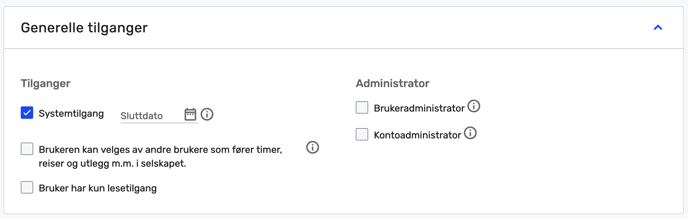
- Access to Employee related accounting reports (Ansattrelaterte regnskapsrapporter)
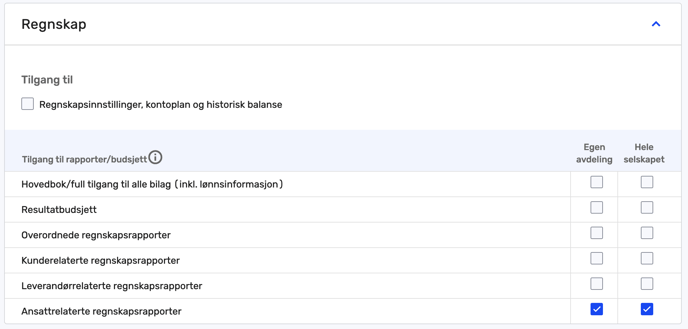
- Full access to company information (Full tilgang til selskapsinformasjon)
- Full access to employee information (Full tilgang til ansattinformasjon)
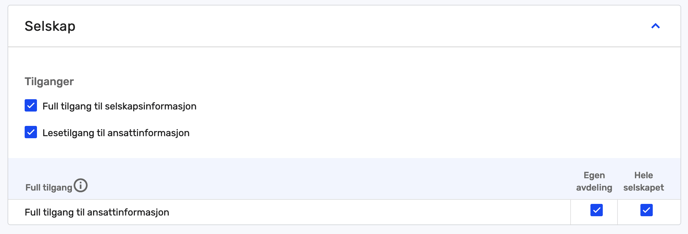
Interested in having absence registrations transferred to Tripletex?
- Full access to all time sheets (incl. approval). (Tilgang til alle timelister (inkl. godkjenning) )
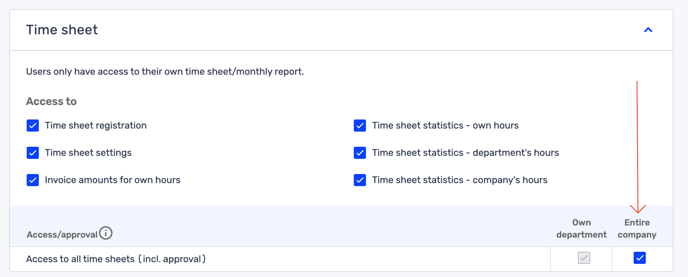
FAQ: Tripletex and Huma Absence Integration
Read up on how Absence to Integration works in general
How do I log absences in Tripletex?
In Tripletex absences are registered as hours on specific activities. A Tripletex admin will need to have set up activities for logging absences, in addition to the default activity "Ferie" (Vacation) provided by Tripletex. Huma absence types need to be mapped to these activities in the integration settings.
Does the integration update absences?
Yes, Huma automatically updates absences in Tripletex when they are modified (created, updated, deleted) in Huma.
What triggers timesheet updates in Tripletex?
Huma automatically creates, updates, or deletes timesheet entries in Tripletex based on the changes made in Huma.
When are absence entries created in Tripletex?
Only when the absence type in Huma is mapped to a Tripletex activity and meets certain conditions like having an end date and being approved.
When are absence entries updated in Tripletex?
When an entry's dates, grade, note, or status in Huma is updated after it has been created in Tripletex. Note that removing an absence's end date, or changing its status to something other than approved will mean that Huma deletes the absence in Tripletex.
What if a Tripletex mapping changes?
If you change which Tripletex activity a Huma absence type maps to, then any existing absence entries that were already created in Tripletex, by Huma, for that mapping, are disconnected from the Huma absences and will not receive further updates from Huma. However, if you edit those absences in Tripletex so that their activity matches the new mapping, then they will receive updates again.
When is an absence entry not created in Tripletex?
If the absence in Huma doesn’t have an end date or if the absence request is not approved, Huma won’t create an entry in Tripletex.
How are deletions handled?
If an absence entry is deleted in Huma, Huma deletes the corresponding entry in Tripletex. Huma will also delete an entry in Tripletex if the corresponding entry in Huma loses its end date, or if an approved absence becomes unapproved.
How does Huma match absences for updates or deletions?
Huma matches absences by employee, type, and time to ensure accurate updates or deletions in Tripletex.
How are timesheet entry hours determined?
Hours are calculated based on the Tripletex working hours standard, adjusted for the specific employee and the absence's grading percentage.
What happens if Tripletex rejects a request?
Huma changes the status of the entry to rejected, notifies the relevant users and managers, and records the issue in the integration error log. However, this is not done if the request is only to update the note for an absence: Huma considers this a lesser error that does not put the absence out of sync enough that it needs to be marked as rejected. Such a failed request will still be shown in the integration error log so an admin can check if it needs to be addressed.
Remember to set up Time sheet => "Entire company" - access for the token (API-key), and not only for user-access.
Ensure that the employee token being used has the appropriate access. The employee token should have "Access to all time sheets (incl. approval)" for the Entire Company.
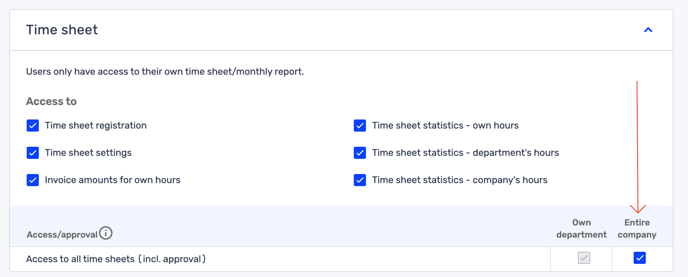
See Necessary permissions for details.
Does your absence get rejected in Huma?
1. The person who has set up the token (API key) needs to go to "My Profile" within Tripletex.
2. Click on "More" and "API Access."
3. Click on the "Key" set up between integration and Huma.
4. Scroll down to "Time Sheet" and check appropriate access and for the "entire company."
5. Then, try to approve/add absence again in Huma.
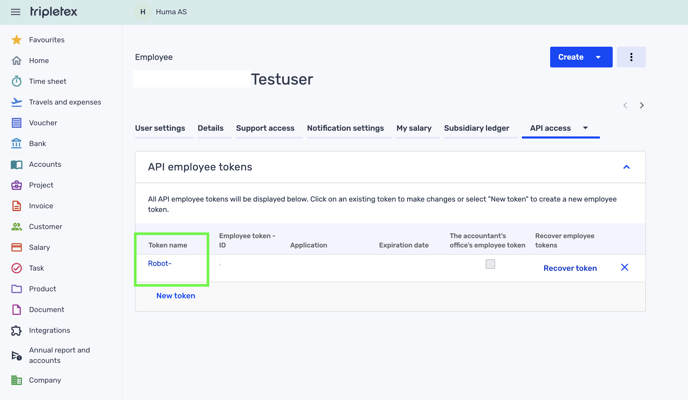
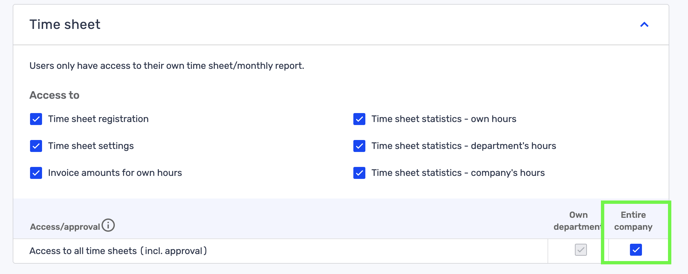
For detailed explanations of specific errors, check the integration error log on Huma's integration page. This log provides in-depth descriptions of the issues that have occurred.
How are absence days counted?
Days are counted based on Huma’s work schedule and holiday settings. If a work schedule includes weekends as workdays, and an absence spans these days, Huma sends the corresponding timesheet entries to Tripletex, ignoring Tripletex’s holiday settings.