How to get started with absence in Huma
You need a System role with Full access to Absence to be able to setup the absence function.
Start the set up the absence module by clicking the button in the top right corner.
1. Default work schedule
Create your first work schedule. Choose Public holiday calendar and click Continue
Everyone will be assigned to this work schedule, this will also be your default work schedule which all new employees will be assigned to. You can create more schedules and change default after the setup.
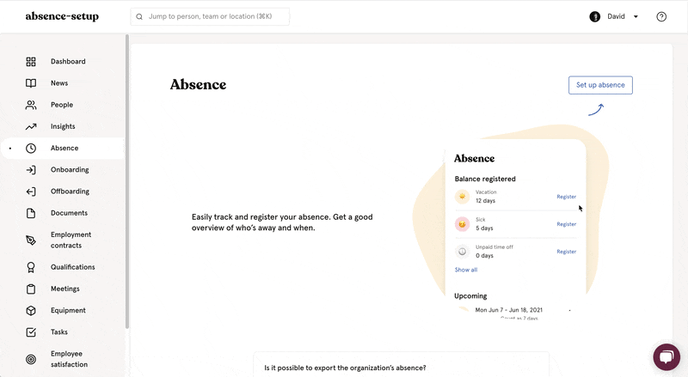
2. Type and policy settings
In Huma there are 7 absence types:
- Vacation
- Self-certification
- Sick leave
- Paid time off
- Unpaid time off
- Sick child
- Parental leave
Each absence type can have multiple policies. For example, some of your employees have 25 days vacation per year and some have 20 days per year. In that case, you want two policies on the Vacation absence type.
In the setup you will create one default policy per absence type which everyone will be assigned to. As with work schedules you can change the default and create more policies after the setup.
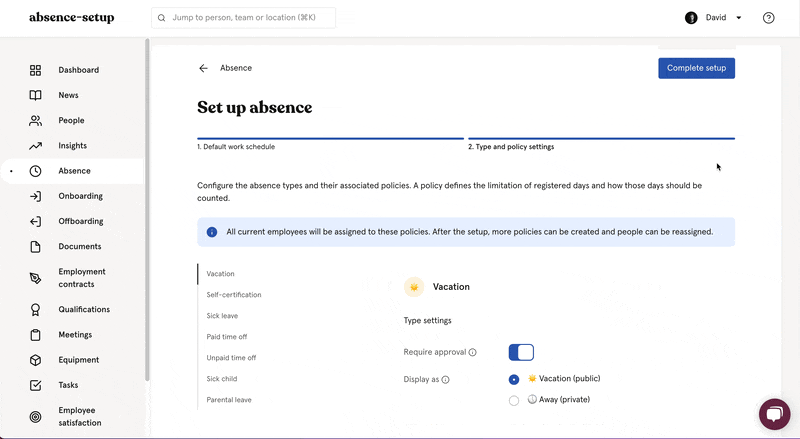
Each absence type in the setup consists of:
Type settings:
Require approval — Does this type require approval from a manager
Allow graded absence — Will enable the option to register graded absence. This setting has two options:
- Count as full days in Huma — Employee can add a percentage when registering. Days registered with less then 100% will still count as full days in balance and reports.
Example for a registration with 50%:
Dates: January 1-2
Total: 2 days
Counts as: 2 days
- Count as partial days in Huma — Employee can add a percentage when registering. Days registered with less then 100% will count as partial days in balance and reports.
Example: January 1-2, 2 total days, counts as 1 day
Example for a registration with 50%:
Dates: January 1-2
Total: 2 days
Counts as: 1 day
Display as — How should registration look for regular employees
Policy settings:
Policy name — A descriptive name for the policy
Default for new employees — Should new employees automatically be assigned to this policy
Time period — How registered days should be counted. Choose between Follows the calendar year and Based on a rolling period.
Limit number of days — If this is turned off, employees can register unlimited amount of days each time period.
Export code — This will be included in absence exports. Should match your external absence system's codes.
One exception is the absence type Sick leave where you also can setup Absence follow up.
When you looked through all absence type and adjusted the settings to your standard, click Complete setup and your organisation is ready to start registering absence in Huma.