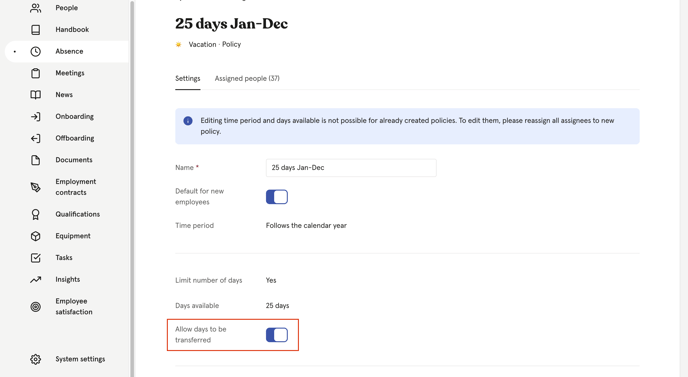Transfer days from one absence period to another
To make transfers you need the system permission 'Absence management', which is included in the default 'System admin role'
How to make a transfer
- Navigate to the absence tab on the employees profile
- Click the absence type you want to make the transfer on. This will bring up the balance details for the current period.
- Navigate to the period you want to transfer from and click 'Transfer days'.
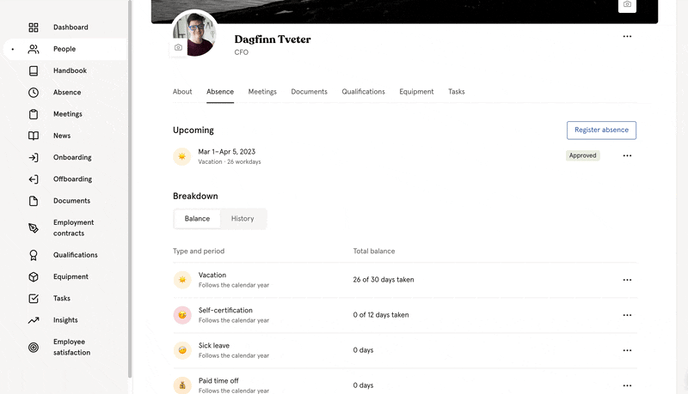
- Choose which period you want to transfer to and how many days that should be transferred. Add a note if you like, this will be visible to the employee. Click Save
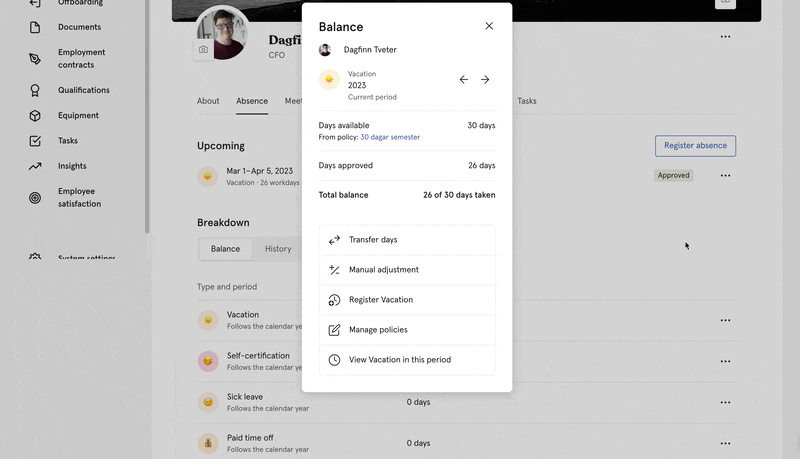
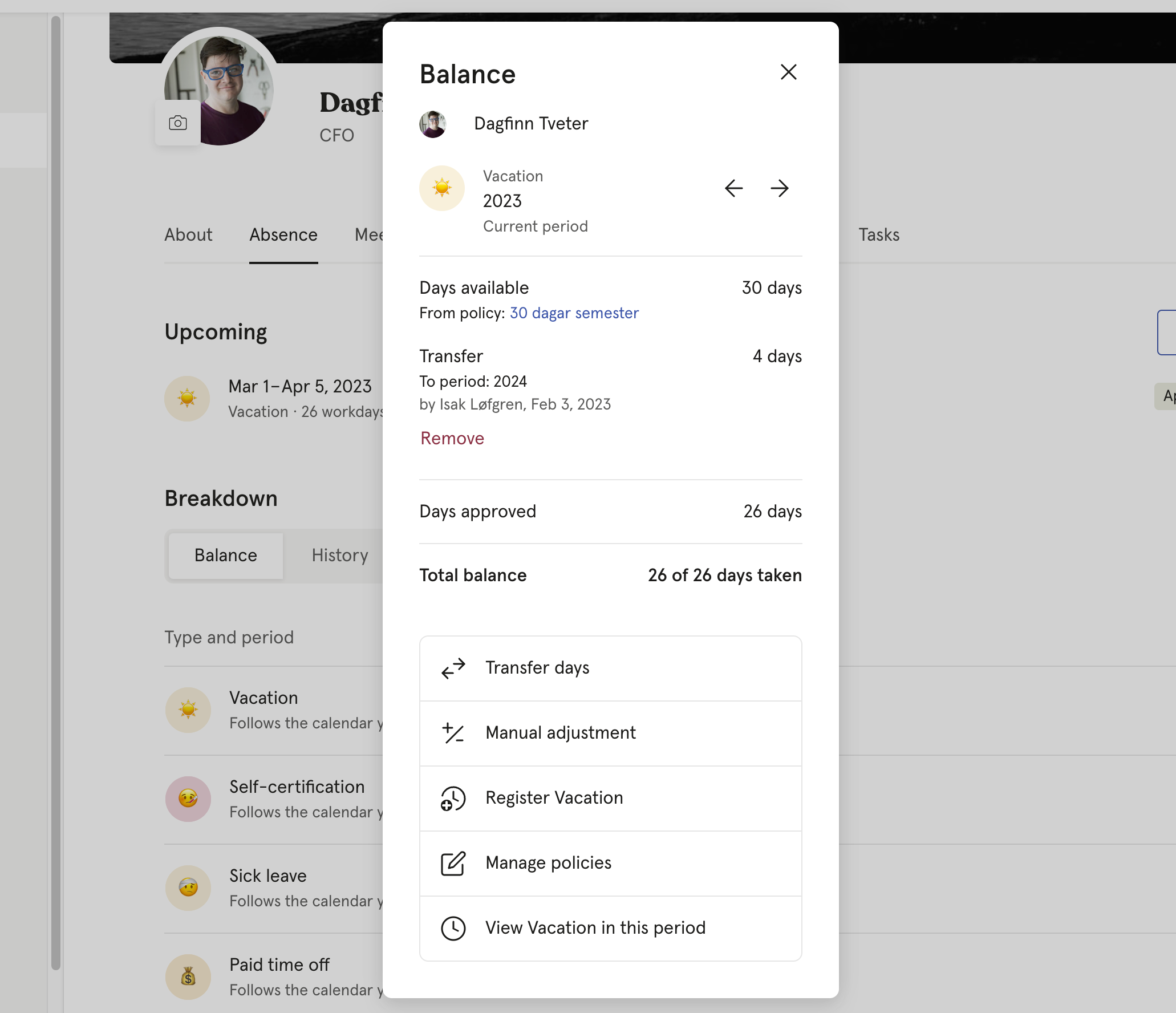
Activate absence transfer on a policy
All Vacation policies have absence transfer activated by default.
To access these settings:
- Go to absence settings
- Open up an absence type and click Edit on a policy
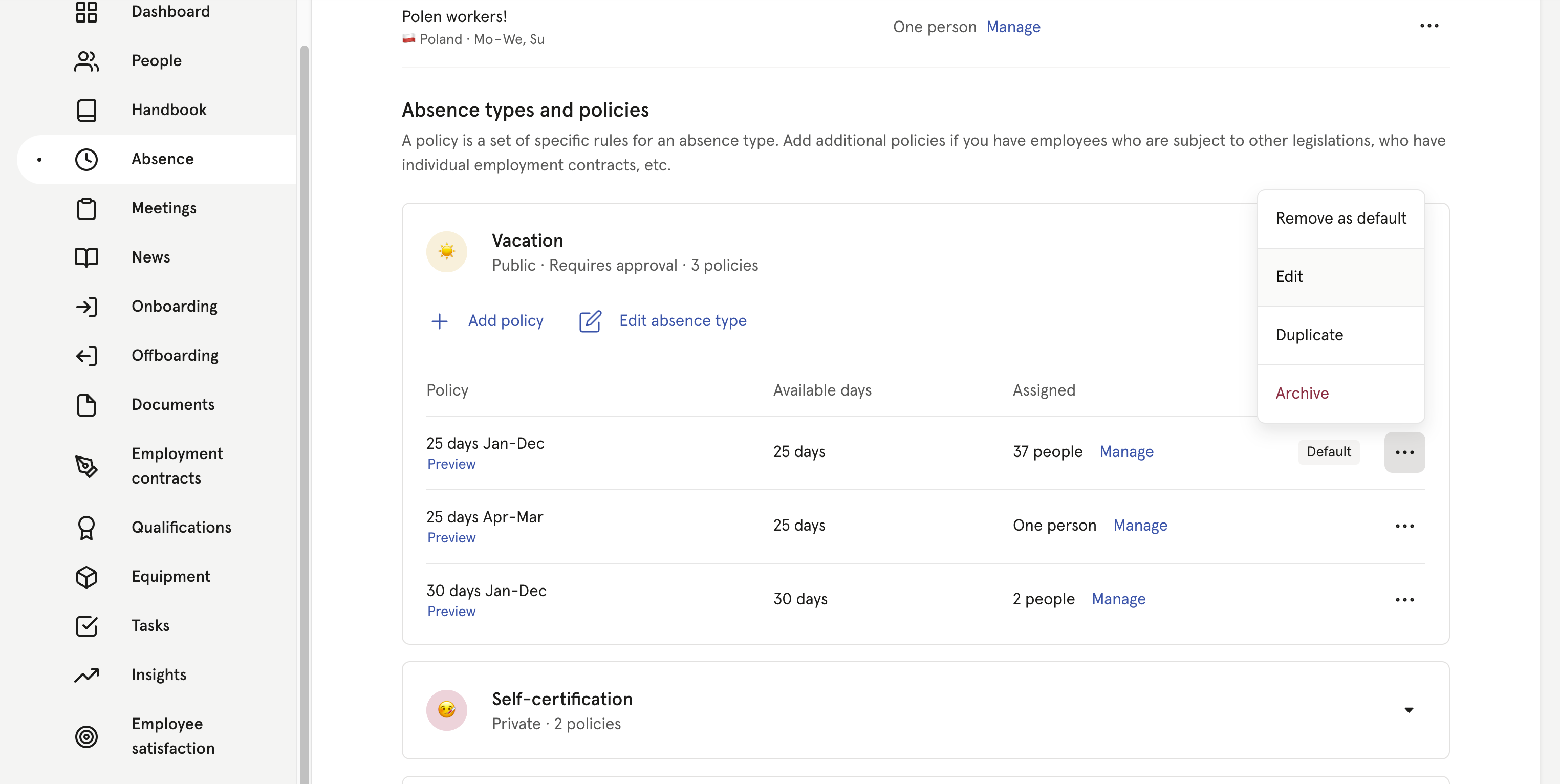
- At the bottom you will have a switch for activating/inactivating transferring of days