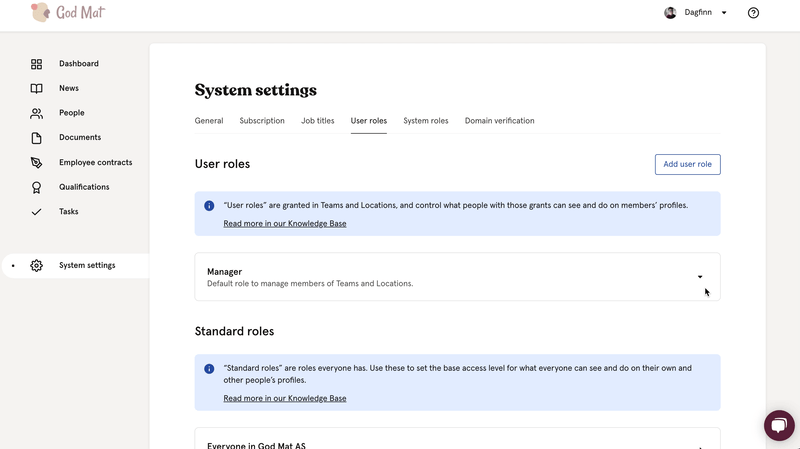Ensure everyone have access to what they need
Introduction (in norwegian)
The basics:
In Huma we care about everyone's privacy and therefore we have a very flexible approach regarding permission and access roles.
Everyone shouldn't see everything.
To understand how access works in Huma you can think of it in two levels.
- Personal level: Control access to view and manage a user's personal information. - that's what we call "User roles"
- System level: Control access to system wide functionality - like people, news and settings++. Thats what we call "System roles"
User roles: Ensure everyone in the organisation have the correct access
We have default user roles that define what everyone without extended access can do on their own profile and on other profiles.
1. “Standard roles” are roles everyone has. Use these to set the base access level for what everyone can see and do on their own and other people’s profiles.
- "On their own profile" - What can everyone see and manage on their own profile
- "On other people's profiles..." - What can everyone see and manage on their colleagues’ profiles
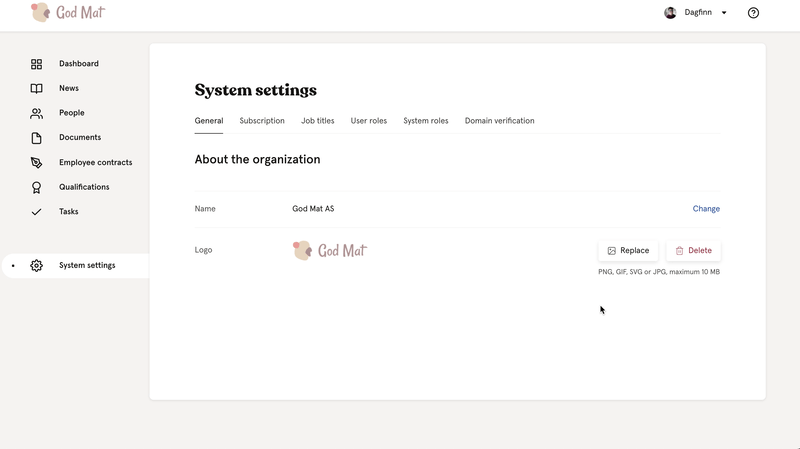
How to give extended access over other people's profile?
To give extended access over other people’s profile you can create or change a user role. We have added locked roles called “Manager” and “Payroll manager”. You can check locked permissions for these roles and use them or create a new user role with specific access.
These roles can be granted to a person over members of teams, locations or over everyone in the organization. Then the granted person will have the defined permissions over the members in that team, location or everyone.
Notice: user with multiple roles will have combined permissions from every role.
How to create a new user role:
How to grant a person in a team or location
- Click on the user role that you want to give access to
- Click "Add grant"
- Search and find the person you want to add a grant to
- Search and choose the teams or/and locations the selected person should have the role related to
The person granted in a team or location doesn't need to be a member
If you have questions or feedback regarding access - please contact us in the chat and we will help you as soon as possible.
To gain a deeper understanding of how everything works, we recommend watching our informative introduction video. This video will help you become more familiar with how Huma's access and permission settings works. The video is in Norwegian.
How to give specific access to system level functionality
If you want someone to have specific access, i.e. publishing news in Huma, you can create a new system role with specific system rights and grant people that should need that access.
This is how you create a new system role and give access to person:
Note that when you create a new system role everything is set to "No access" as default.
You will have to actively set another access level on the permission you want the role to have access to.
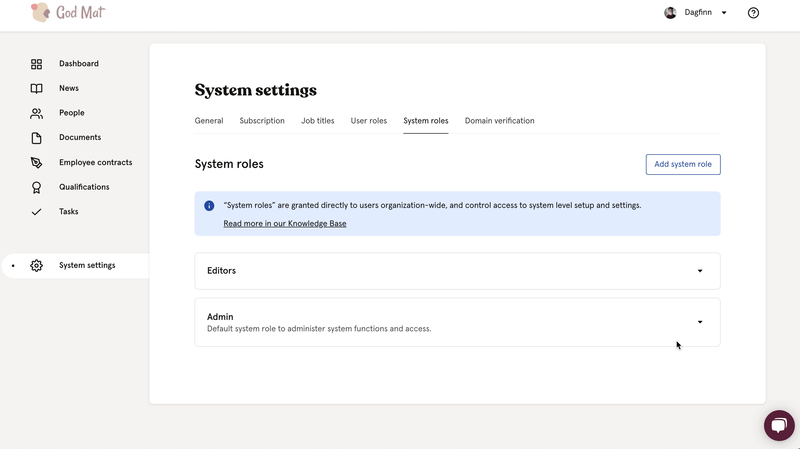
Only people with "Full access" to "Roles" can manage Access Roles in Huma.
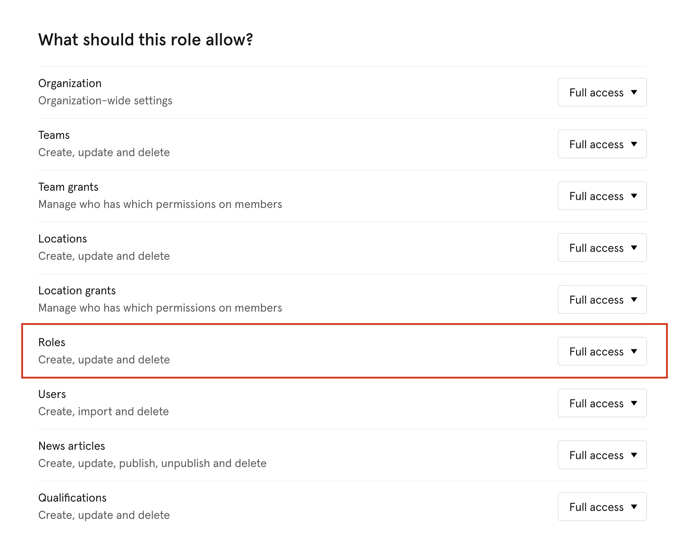
If you have questions or feedback regarding access - please contact us in the chat and we will help you as soon as possible.