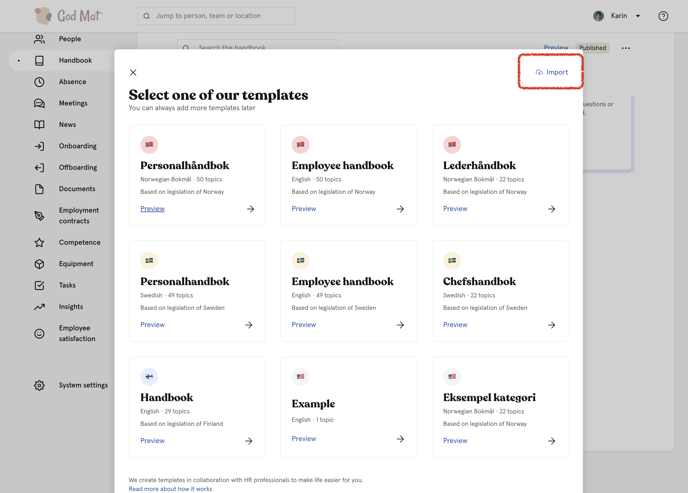Handbooks in Huma are easy to create, easy to use and easy to maintain.
Before you deep dive, have a look at this video to get a quick overview in less than 2 minutes
The basics
In Huma you have ONE handbook. In the Handbook there are topics and they are grouped in categories.
Each topic can be shared with either everyone or member of specific teams or locations.
Employees will only see the topics that is shared with them.
A topic can either be Draft or Published.
Categories will only be displayed if it contains at least one published topic.
The Handbook must be published for employees to be able to see the content that is shared with them.
To be able to set up the handbook in Huma, you need system access to the handbook, and you must also use a browser, either via your phone or a PC.
How can I…
- ...set up a personnel handbook as quickly as possible?
- …ensure that the employees find and read the contents of the handbook?
- …ensure that you have a handbook that is always up to date in accordance with current
legislation and best practice? - …publish more handbooks, such as a management handbook, HSE handbook or personnel
handbooks for employees in other countries? - …adapt the contents of the handbook to our culture?
- …know who gets to see what when I've published the handbook?
- …change the order of the contents of the handbook?
- …emphasise important content?
- …change access, status or add tags to lots of subjects at the same time?
- ...know what's possible in the editor?
- ...import a template I've already created into another organization?
How can I set up a personnel handbook as quickly as possible?
To be able to set up the handbook in Huma, you need system access to the handbook, and you must also use a browser, either via your phone or a PC.
- Go to the handbook and select “Set up the handbook”
- Choose one of the predefined templates to start with. You can add more handbooks later.
- Decide what you want to include and press "Add"
- Decide who should have access to the content you selected
- Go through the content, update what is marked in yellow and add your own categories and content.
- When you are satisfied, publish the handbook by selecting "Publish" at the top of the handbook.
⭐️ E X A M P L E
Company A only has employees in Norway - then you choose to publish the content to everyone in the company
Company B has employees in Sweden, Norway and Finland - in this case, you share content that applies to employees in Norway with the locations the employees belong to first, and then add content that applies to employees in Sweden and share it with them.
How can I ensure that the employees find and read the contents of the handbook?
- Make sure to divide the content of the handbook into small pieces – then you will be able to highlight individual topics and it will be much easier for the employees to find what they are looking for when they search the handbook.
- Tell your employees about the Huma app and make sure they download it. After publishing, the Handbook will appear in the navigation at the bottom of the Huma app. Employees will be able to receive notifications that apply to either the entire handbook, certain categories or subjects as and when needed.
- (Coming soon) If you use Slack, integration to ensure notifications are sent to your employees may be easily set up.
- Use tags and define the correct language for each topic in the handbook – this will improve searching and ensure that the employees find the content they are looking for when they search the handbook.
How can I ensure that you have a handbook that is always up to date in accordance with current legislation and best practice?
If you have chosen to use one of our templates, you will receive updates by e-mail when the templates are updated. Updates to legislation and changes to rules will not automatically appear in your handbook.
Below the topics created from a template, there is a link to the template. The original template is always at the bottom when you edit the content. If there is an update to the template, you will be able to see it, and you can choose to update the subject with the content from the template.
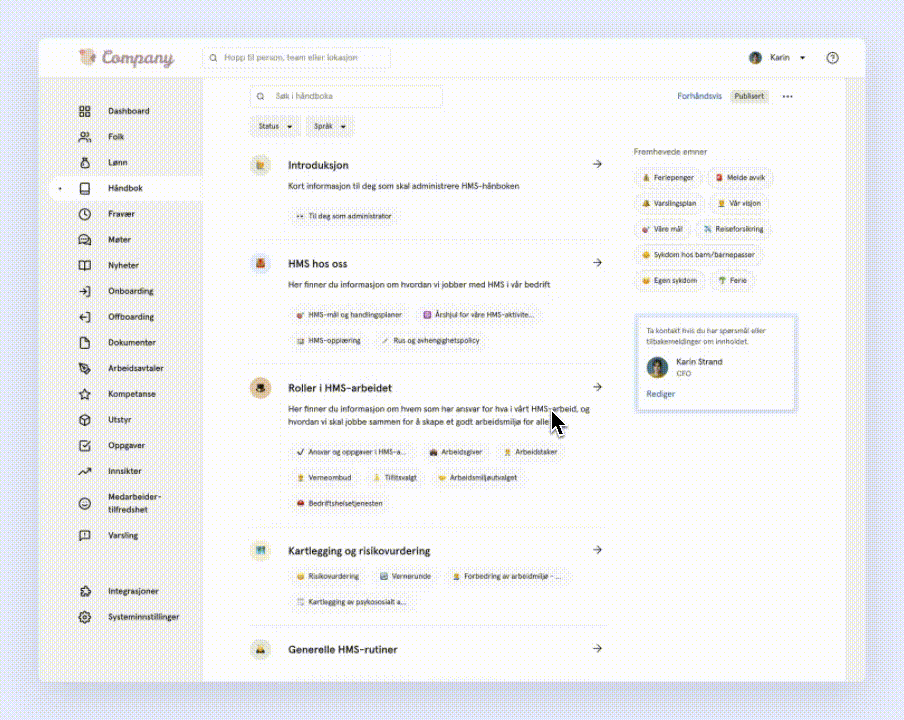
How can I publish more handbooks, such as a management handbook, HSE handbook or personnel handbooks for employees in other countries?
In Huma, we only have one handbook that the employees must refer to. This handbook contains all the information the employees need.
You can add as many templates as you want to your handbook and control who has access to what.
⭐️ E X A M P L E
Company A only has employees in Norway - then you choose to publish the content to everyone in the company
Company B has employees in Sweden, Norway and Finland - in this case, you share content that applies to employees in Norway with the locations the employees belong to first, and then add content that applies to employees in Sweden and share it with them.
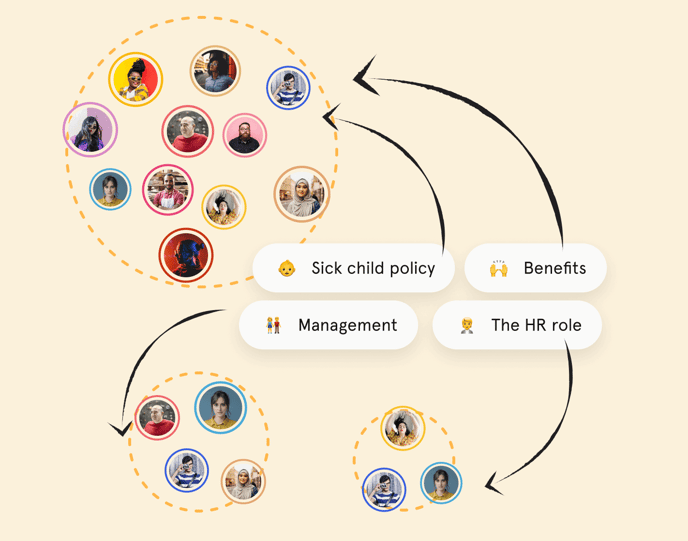
How can I adapt the contents of the handbook to our culture?
All content can be adapted and rewritten to suit your company.
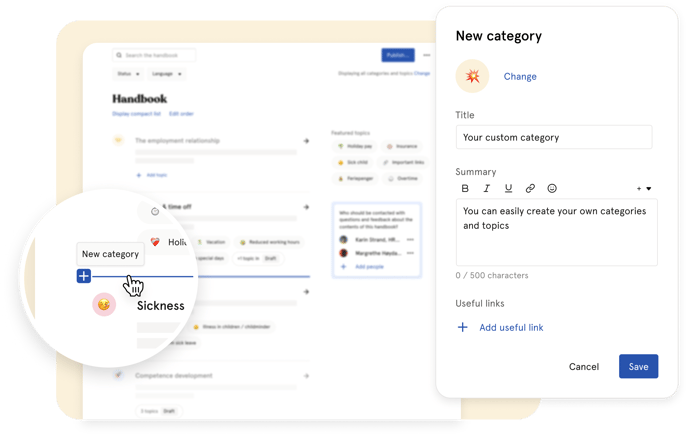
How can I know who gets to see what when I've published the handbook?
When you publish the handbook, you get an overview of how many subjects are published, how many subjects are available as drafts, and who has access. If you open "Show details" you can easily get an overview of all the handbook contents. You will also be able to see the status and who has access to the various parts.
🔔 Note: A category only becomes visible when it contains published topics.
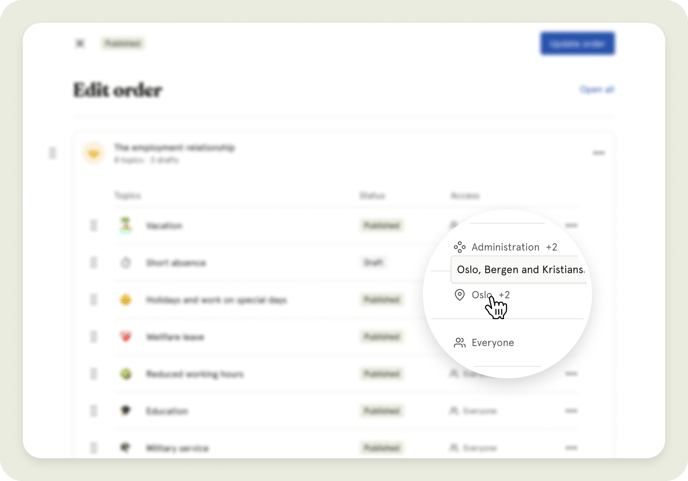
How can I change the order of the contents of the handbook?
As an administrator, you can press "Edit order" at the top of the Handbook. You can move all topics within a category or transfer them to other categories.
How can I emphasise important content?
You can choose to highlight certain topics. This may be a good idea if you often get questions about certain things or if there are certain topics that are relevant to the current period.
Highlighted topics lie on the dashboard and are clearly visible in the Handbook.
Note: Only those who have access to the topics will see the highlight on the dashboard.
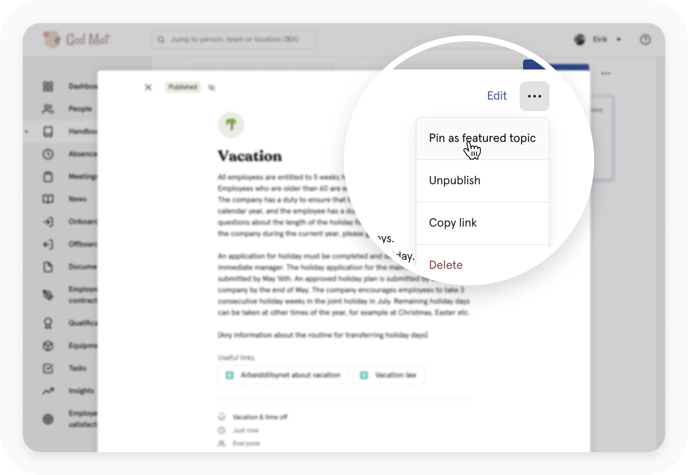
How can I change access, status or add tags to lots of subjects at the same time?
- Go to a category.
- Press ··· in the upper right corner and select either
- Change access for all subjects
- Change the status of all subjects
- Add tags for all subjects
- All subjects in categories will be updated with what you choose to change.
If there is anything you wonder about or something we can help you with, don’t hesitate to get in touch! We’ll be happy to go through things with you or help you set up your handbook! Remember that we’re not consultants and don’t sell help by the hour, so don't be afraid to ask! We are more than happy to help you!
How can I know what's possible in the editor?
When you edit a topic or a category there's a lot of things you can do. Most of the editing options might be familiar but there are also some great tools to use.
- The visual toolbar is for the most common tools
- Under + in the top right corner you'll find additional tools
- Under Help in the bottom right corner you'll get a full overview over what's possible.
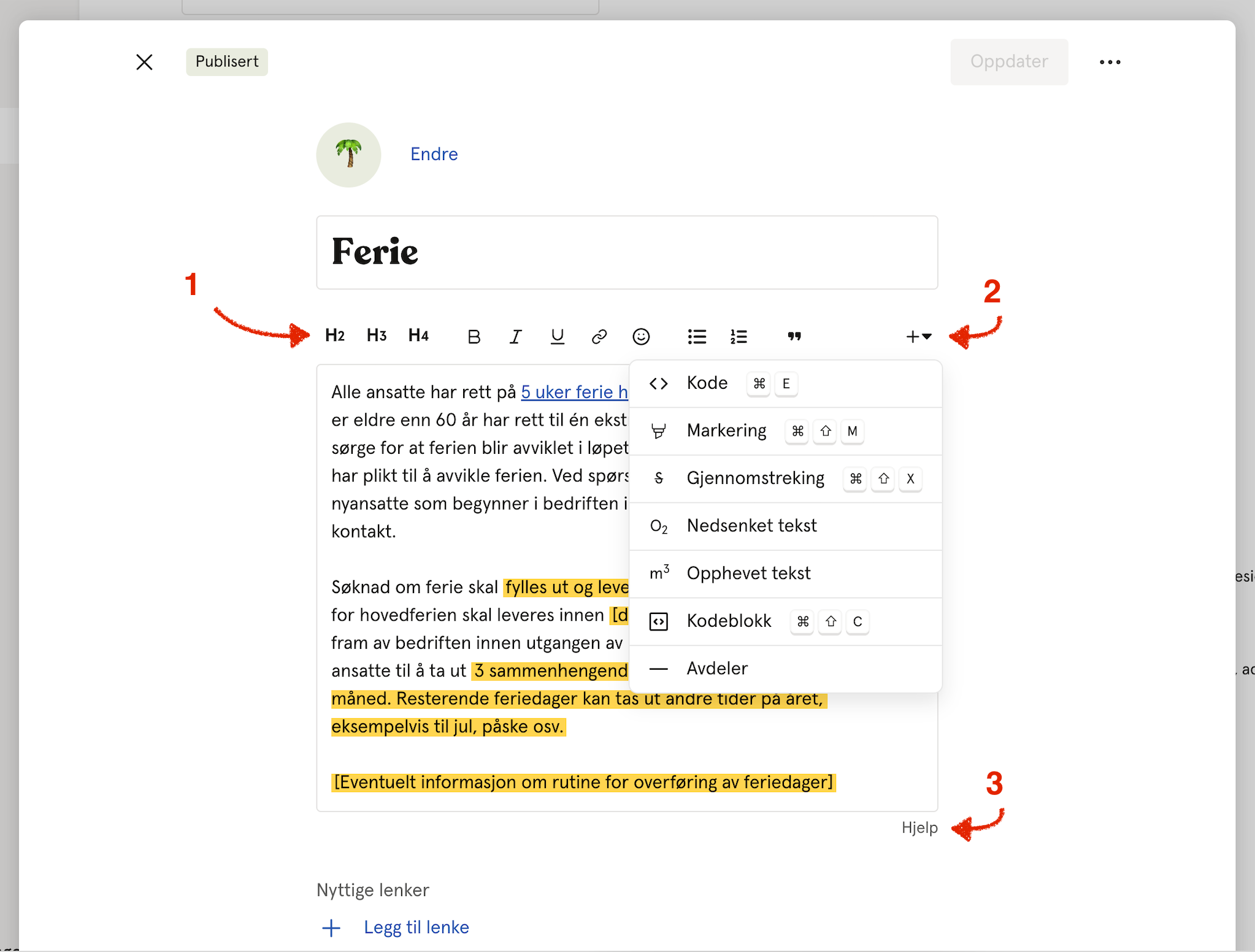
🌟 Tip: Mention a team, location or a specific person
You can easily mention a specific person, a team or a location by typing @ and then the name.
Example: Contact @karin strand if you have questions about vacation
Example 2: Contact @sales if you want to know more about this and that
Example 3: Maybe someone in @stockholm can answer this and that
▶️ Tip: Past URL from Youtube or Vimeo
You can simple paste in the URL to a video on Youtube or Vimeo. The video will then be displayed automatically.
Example:
youtube.com/watch?v=533FtTwzXv8
will create a video directly:
How can I import a template I've already created into another organization?
If you are responsible for the handbook in multiple organizations, you may want to share the same handbook with other companies. Perhaps you are a partner and want to share your handbook with your clients.
Here are the steps to import the handbook template:
- Create the handbook as you wish.
- Go to the ··· menu located in the top right corner of the handbook and choose "Export."
- Navigate to the organization where you want to import the handbook.
- Open the "Add from template" modal and select "Import."
- Upload the exported handbook file, preview it, and choose what you want to import.