Understand how to use Huma for sending documents for digital signing and follow the process
You need a System Role "Digital signing" to send documents for digital signing.
The default Admin role has this activated.
Pricing
We offer the following for Huma Business and Huma Enterprise subscribers.
Huma Business – Send 50 documents for signing per year, renews January 1
Huma Enterprise – Send 100 documents for signing per year, renews January 1
Send a document for signing
From scratch
- Upload a PDF document and choose appropriate access
- Toggle "Send for signing" and click "Setup signing"
- Choose a Due date. All signatories must sign before this date.
- Choose the receivers language. Controls the language of the emails sent to signers, and the resulting verification added to the PDF.
- Add an optional invitation and confirmation message which will be added to the mails to the signatories.
- Choose who should sign this document. You can add both users in Huma and external signatories. The people you gave access to the document is added automatically.
- Click "Send for signing"
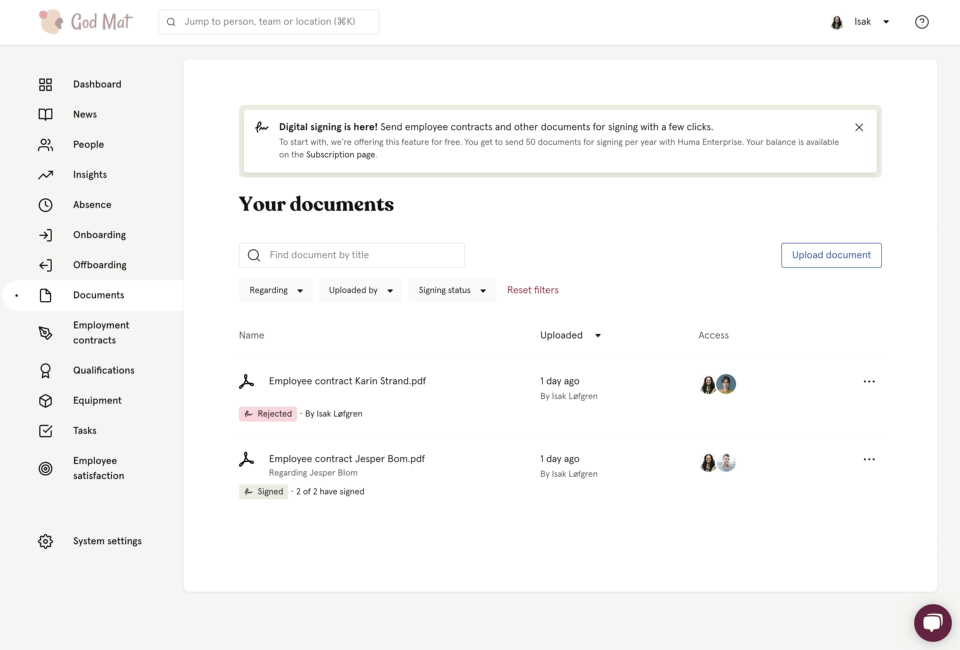
From an uploaded PDF
- Click the three dots next to the name and choose "Send for signing"
- Follow step 3-7 above
When the document is sent, all signers will receive a link via email where they can sign the document.
From Employment contracts
- Choose Digital signing as signing method
- Click "Show contract"
- Click Send for signing
- Click Setup signing. The contract will be added to Documents in the background.
- Follow step 3-7 above.
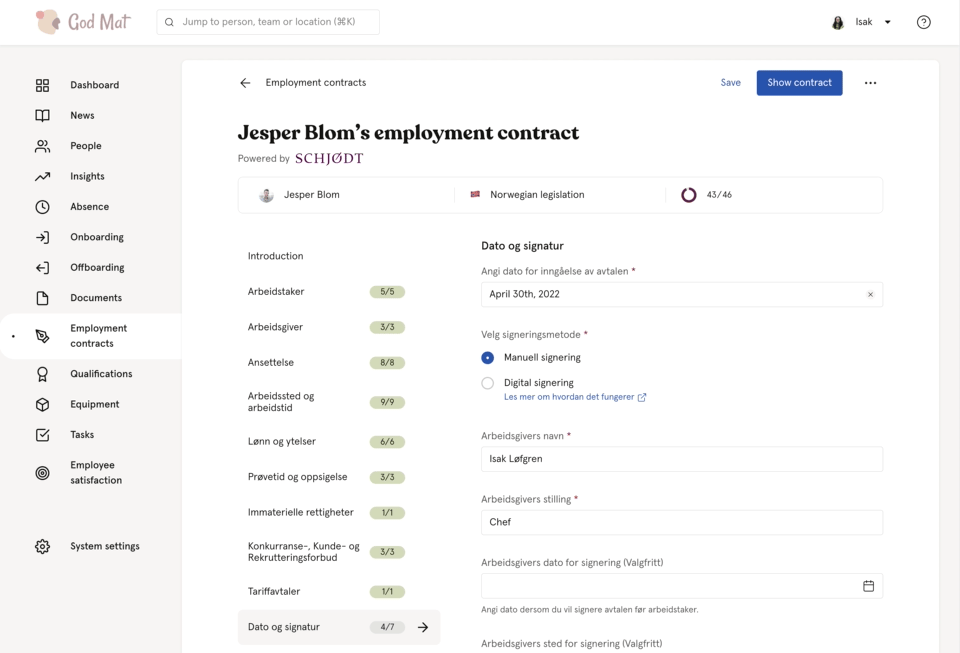
Document status
A document that is sent for signing can have different statuses.
Pending
When the document is waiting for signatures.
Timed out
When a signatory didn't sign within the due date. At this stage, the signing process have to be restarted.
Withdrawn
When the author of the document withdraws the document. The signing link will be invalid.
Rejected
A signatory have rejected the document. When rejecting it is possible to attach a comment which will be seen in Huma. The signing link will be invalid for everyone and the signing process have to be restarted.
Scrive error
A technical problem with our provider. Contact us if you get this problem.
Signed
All signatories has signed.
Actions on a document that is sent for signing
Withdraw
When a document is Pending. The document author can withdraw the document. The signing link that the signatories have received will be invalid.
Prolong due date
When a document is Pending. The document author can prolong the due date counting from the chosen date. It's not possible to chose a date before the chosen date.
Restart signing
When a document is Rejected, Timed out or Withdrawn. The document author can restart the process for the document.
Remove signing
When a document is Rejected, Timed out or Withdrawn. The document author can remove signing, which will make it a regular document.