How to work with absence types
You need a System role with Full access to Absence to be able to manage absence types.
In Huma there are 7 absence types:
- Vacation
- Self-certification
- Sick leave
- Paid time off
- Unpaid time off
- Sick child
- Parental leave
How to edit an absence type
1. Go to Absence settings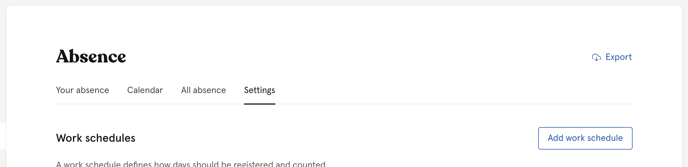
2. Scroll down and find the absence type you want to edit and click Edit absence type
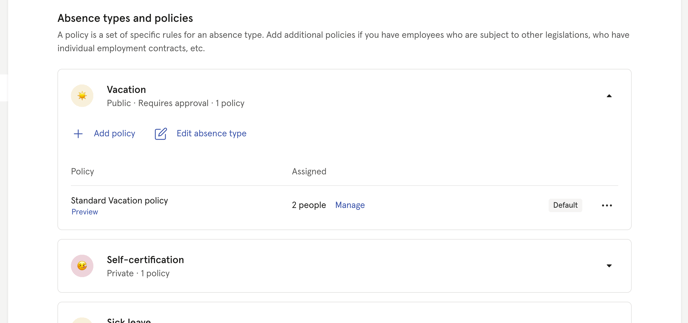
3. Fill in desired settings and click Save
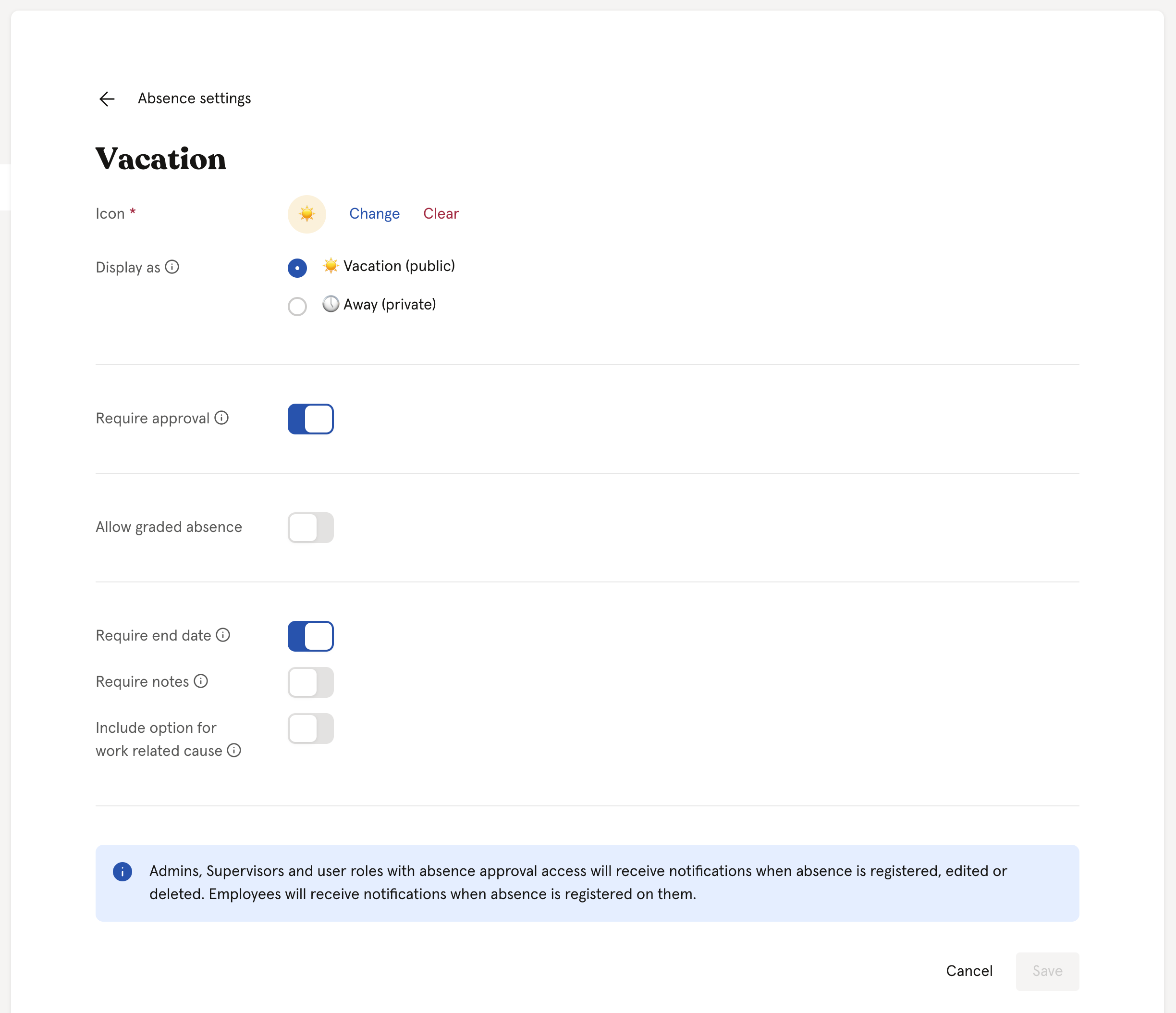
Icon — Choose an icon and a color that will be associated with this absence type
Display as — Determines how everyone without admin access sees registered absence of this type
Require approval — If required, a manager’s approval is necessary for absences of this type
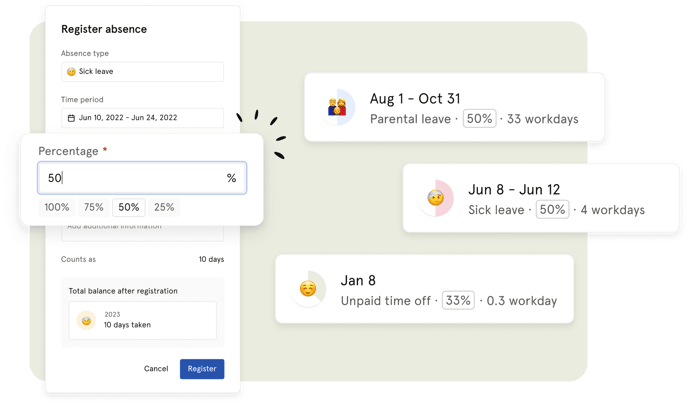
Allow graded absence — Will enable the option to register graded absence. This setting has two options:
- Count as full days in Huma — Add absence percentage when registering. Days registered with less then 100% will still count as full days in balance and reports.
Example for a registration with 50%:
Dates: January 1-2
Total: 2 days
Counts as: 2 days - Count as partial days in Huma — Add a percentage when registering. Days registered with less then 100% will count as partial days in balance and reports.
Example: January 1-2, 2 total days, counts as 1 day
Example for a registration with 50%:
Dates: January 1-2
Total: 2 days
Counts as: 1 day
Require end date — If not required, a registration can be set to run until it is manually stopped by setting an end date
Include option for work related cause — Will enable the option to flag the absence’s cause as work related