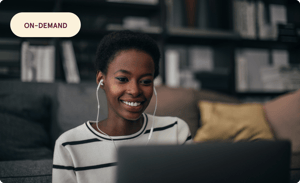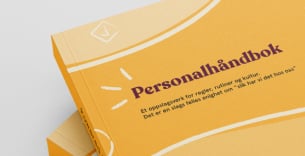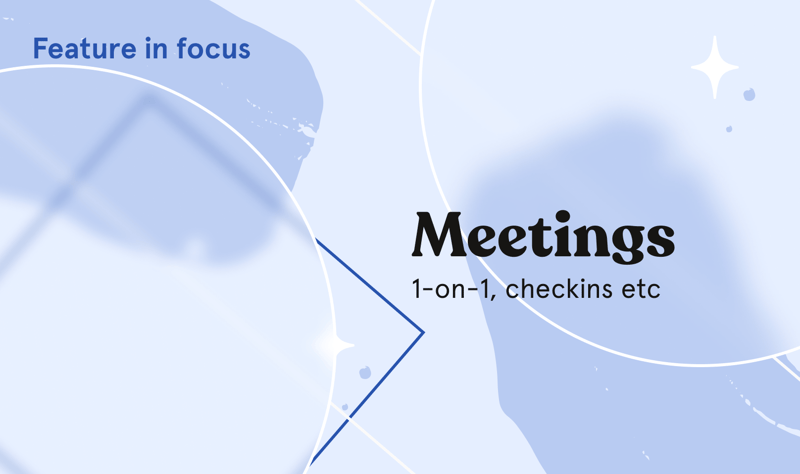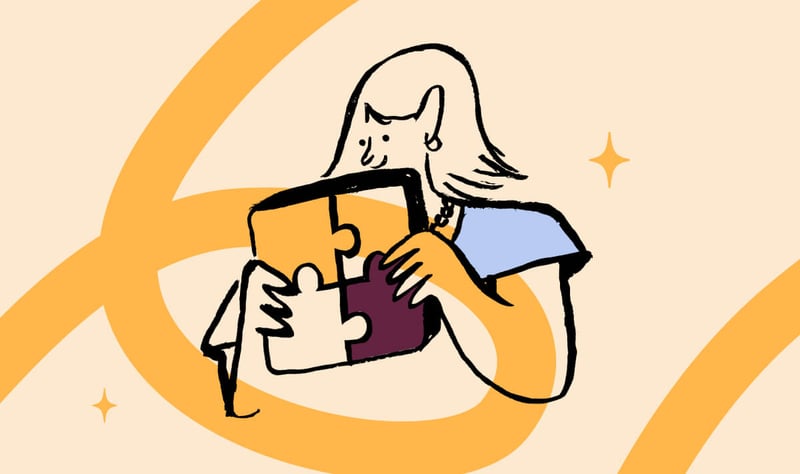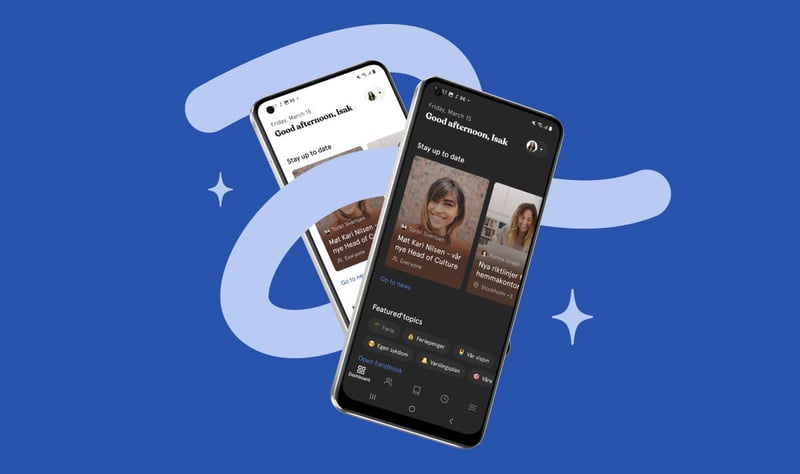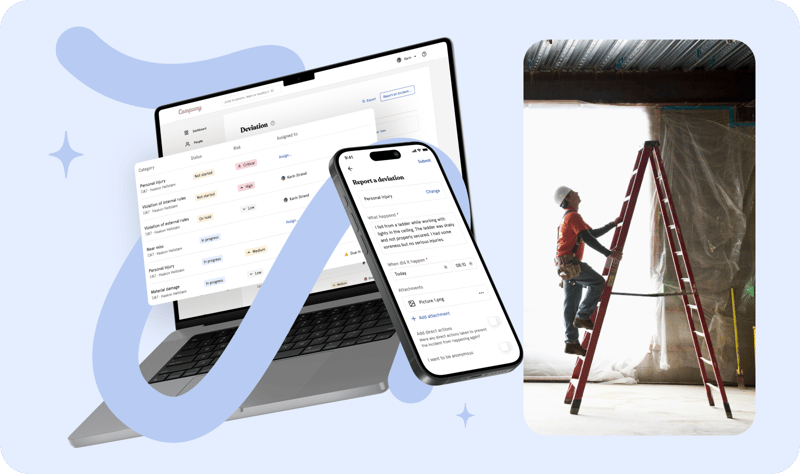Through a series of "How can I" questions, we aim to make it clear and simple how to use the Meetings module in Huma, and to get the best usage out of it!
How can I..
...plan, prepare and set up 1-on-1’s for all my employees in seconds?
...make sure the employee and the leader are prepared for the meeting?
...make sure things get followed up?
...be more effective and get the most out of our meetings?
...connect our meetings to our external calendar?
How can I...
Plan, prepare and set up 1-on-1’s for all my employees in seconds?
With Huma "meeting rounds" you will be able to define an agenda, choose who should be invited, set meeting hosts, and define when all the meetings should be completed.
Go to meetings, open the "meeting rounds tab", and create a new meeting round.
1. Set the agenda
Choose a predefined agenda and/or add your own talking points
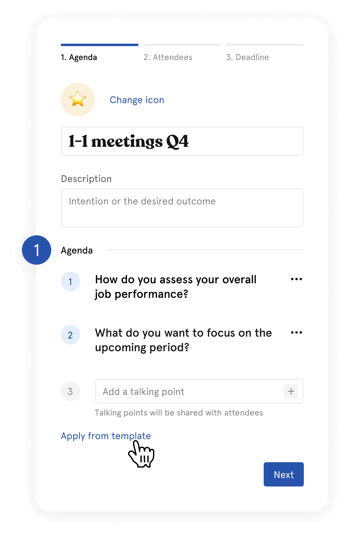
2. Select attendees
In the next step, you can choose who should be included in this meeting round.
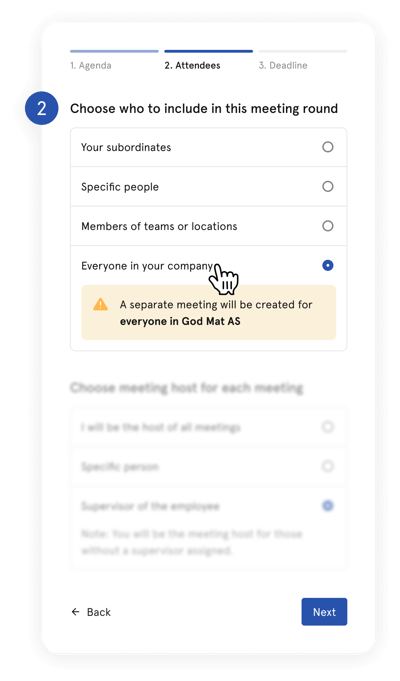
3. Set the host
Then you can choose who should be the host for the meetings that will be created.
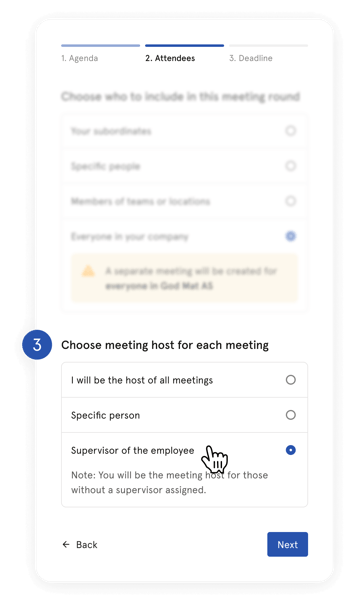
4. Create meetings
Set a deadline and create all the meetings.

5. Follow the progress
You will get a great overview of all meetings and their status. The host of each meeting will be responsible for holding and completing the actual meeting.
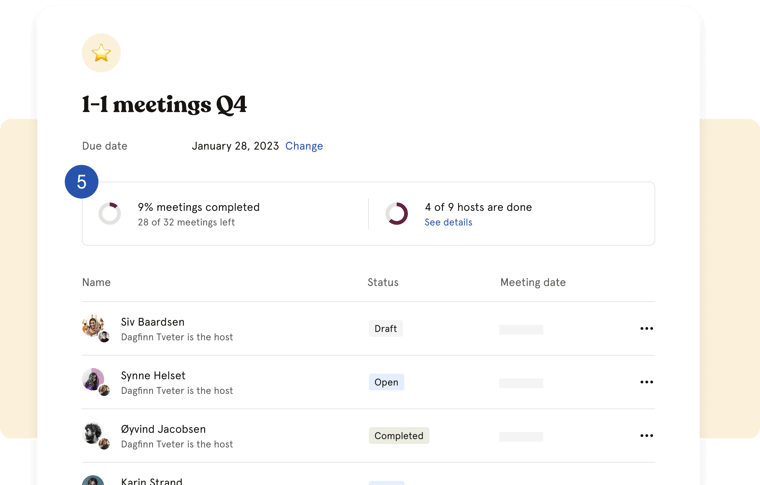
How can I...
Make sure the employee and the leader are prepared for the meeting?
All meetings in Huma have three statuses: Draft, Open and Completed
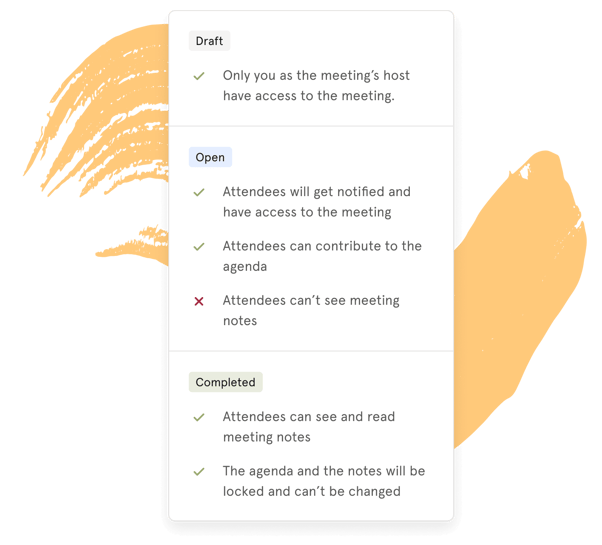
The employee will get notified when a meeting is shared (meeting status is set to “Open”). They can now see the meeting, prepare based on the agenda topics (e.g., the intention and desired outcome of the meeting), and look through the talking points. They can also add their own talking points to make sure the meeting is relevant for them.
You’ll save time if everyone is prepared for the topics you would like to talk about. The one-on-one will also be better if everyone can suggest what’s relevant to them.
How can I...
Make sure things get followed up?
The host of the meeting can simply add follow-up tasks under each talking point during the meeting. A task can be assigned to one of the attendees OR someone else in the organization.
Add a due date to the task to ensure it gets done in time.
Example:
In the 1-on-1 it comes up the employee needs a new computer to be able to work more efficiently. Then a task can be added and assigned to the one handling that kind of thing in your company. The person gets a notification and can see that it relates to the 1-on-1 meeting regarding the employee.
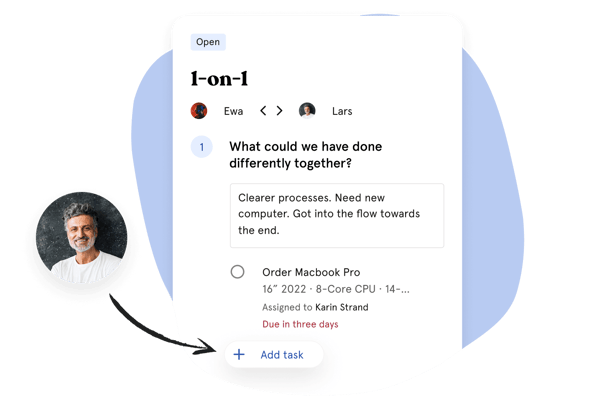
How can I...
Be more effective and get the most out of our meetings?
The meeting module in Huma will help you hold more effective meetings.
Before the meeting:
-
- Define the intention and desired outcome of the meeting.
- Specify an agenda.
* Tips: Huma provides templates with suggested questions to inspire real-time conversations about growth. Use a predefined template or create your own. - Share the meeting agenda with attendees.
Tips: Let attendees be more involved and suggest what they want to talk about.
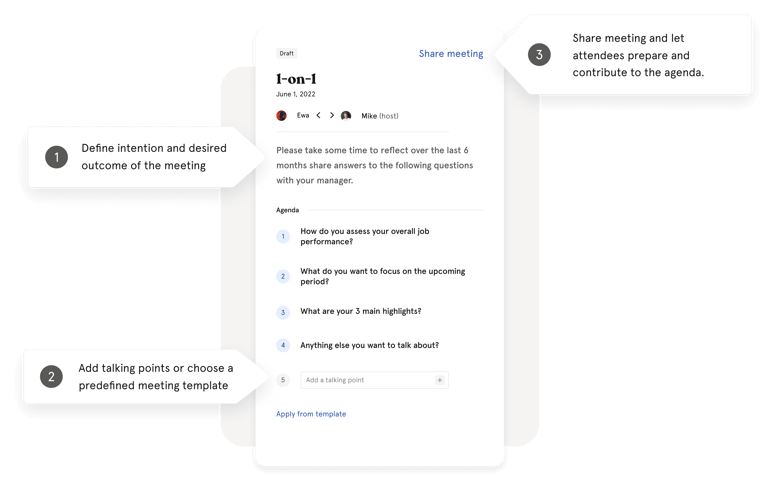
During the meeting:
-
- Stick to the agenda. Go through the intention, desired outcome and the agenda of the meeting.
- Add notes under each talking point in the agenda.
- If something specific comes up - add it as a follow-up task, set a deadline, and assign them to the correct person.
* Pro tip: In Huma, it’s also possible to assign a task to a team or department - and the member of that department can then do the task and tick it off as it is completed.
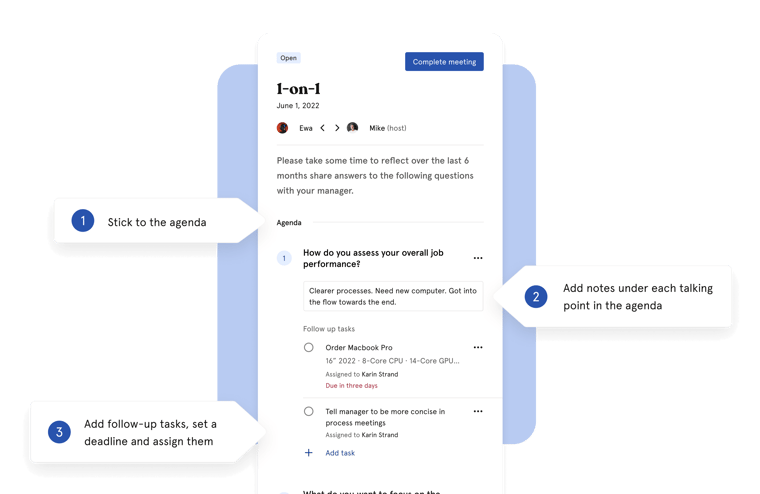
After the meeting
-
- Complete the meeting when meeting notes and follow-up tasks have been added
- Meeting notes are available to all attendees - and in Huma's mobile app it's really easy to go back and check what you talked about.
- Follow-up tasks is updated in real time. Tasks come with notifications and Huma will notify the responsible person about what needs to be done.
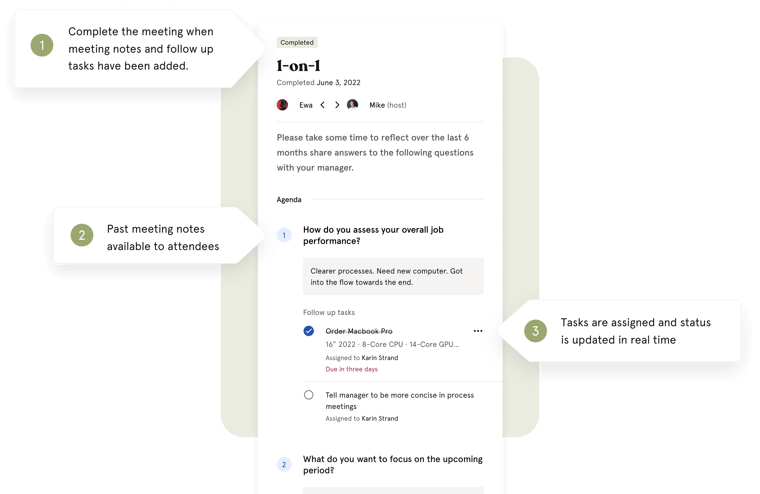
How can I...
Connect our meetings to our external calendar?
Huma will not automatically add meetings as events in your own calendar. The meeting host can add a meeting date for each meeting in Huma and easily add the meeting to Google Calendar, Office 365 or iCal.
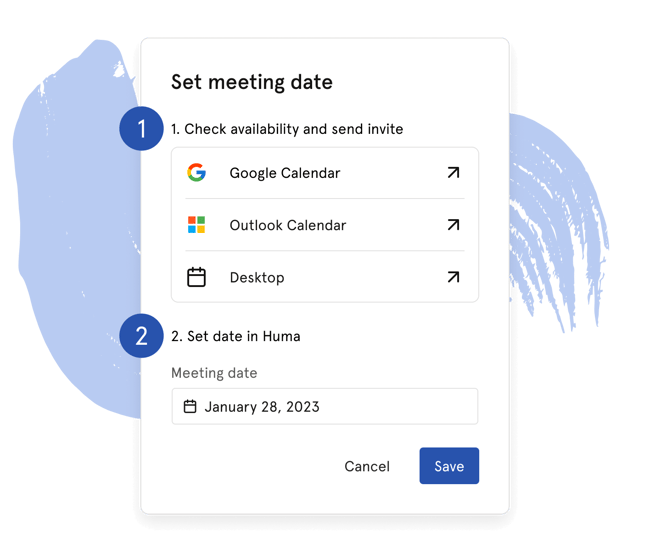
We hope you will use the meeting module to keep conversations with your colleagues in one place, look back on past notes and create follow-up tasks directly. It's easy to use for everyone.
Do you have feedback or input on how we can improve this module? Please reach out!