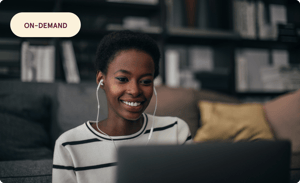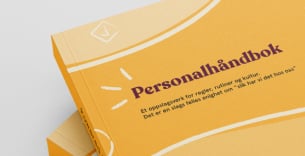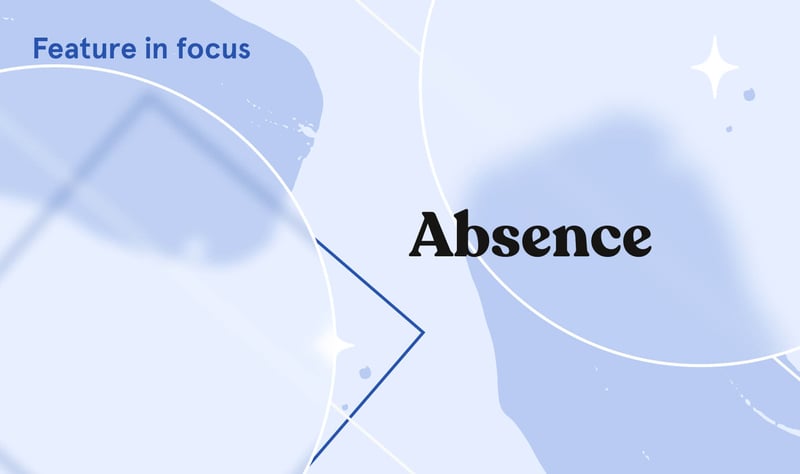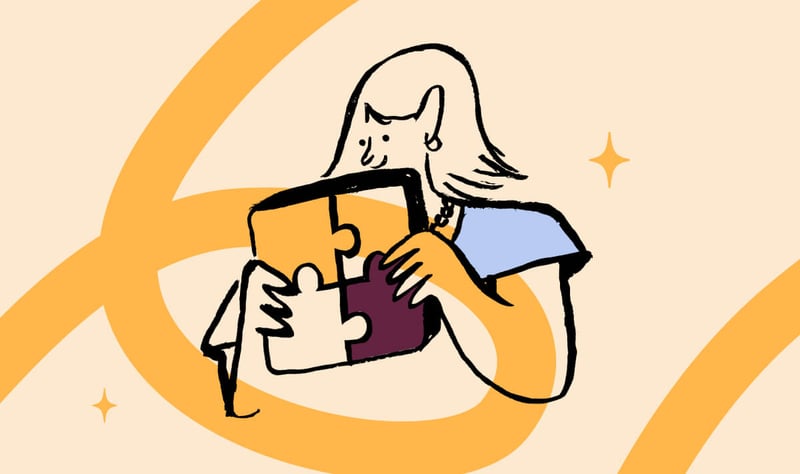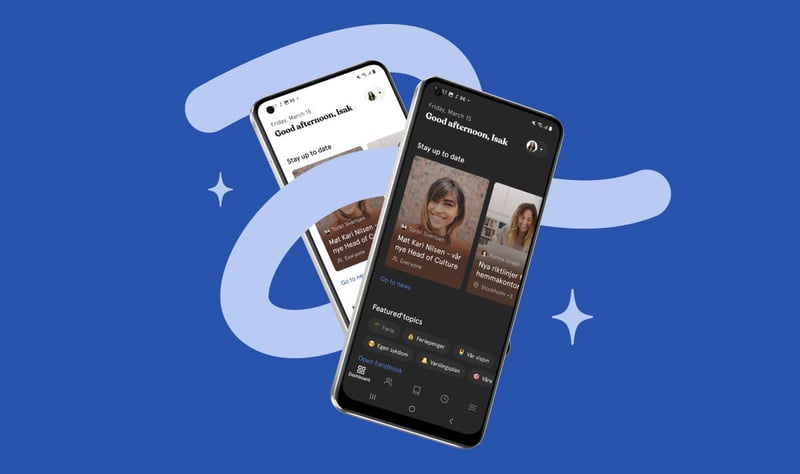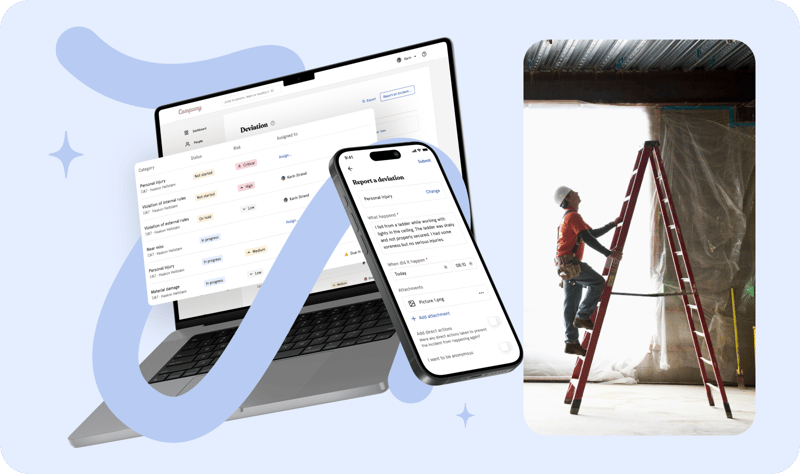Handling employee absence in your organization is as important as it can be frustrating. We aim to help you with that, and have gathered some common questions from you. Here we’ll explain how they can be solved in Huma, through a series of “what ifs”.
What if…
… the employee does not have children?
When you first set up Absence, everyone will be assigned a policy for each absence type. However, you can remove a person from a policy. This means they can’t register absence on that type.
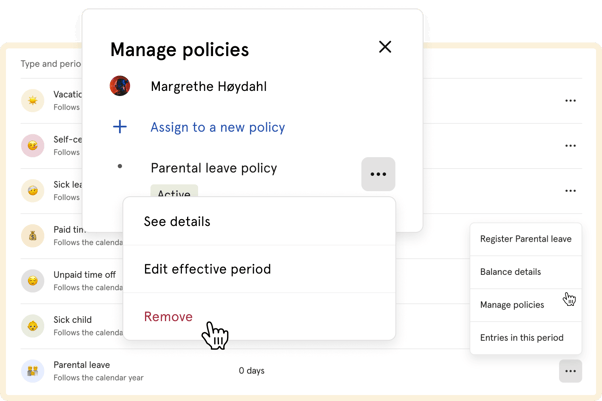
- Go to the person's absence page and click on the three dots for the type you want to edit. In this case Sick child and Parental leave
- Choose manage policies
- Click the three dots and choose Remove
… the employee exceeds their vacation days?
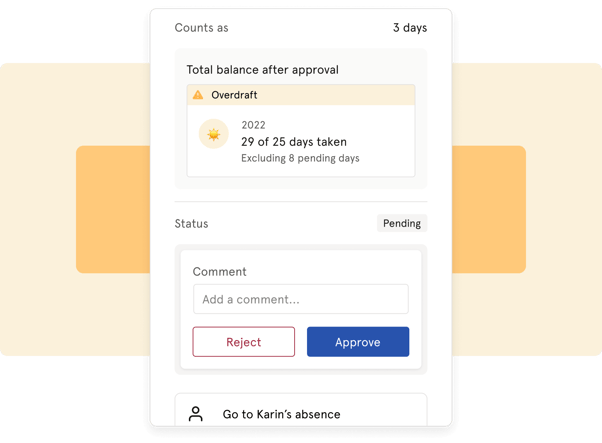
Huma does not limit registrations when the quota is overdrafted. But when a request from an employee is made, the manager will see it in the mail notification and in the details of the specific registration.
… the employee doesn’t use all their vacation days?
At the moment, rollover/carry-over days are not available in Huma, but it’s something we aim to release soon. But as said above, it is possible to register more days than the yearly limit.
… we have employees in different countries?
If you have employees in different countries you should create a new work schedule to get the correct public holiday calendar:
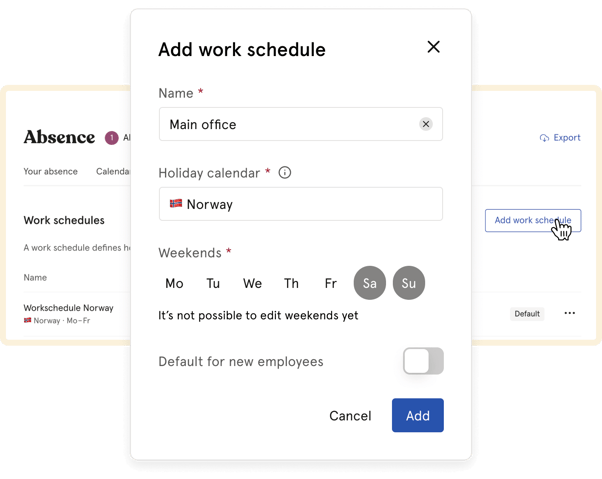
- Go to Absence settings and click Add work schedule
- Enter a descriptive name and choose a Public holiday calendar
- Click Save
- Now pick the employees who should be assigned to this Work schedule
… we have employees who need different absence rules?
If you have employees who need different absence rules, for example, a different day limit, you should create a new policy for them:
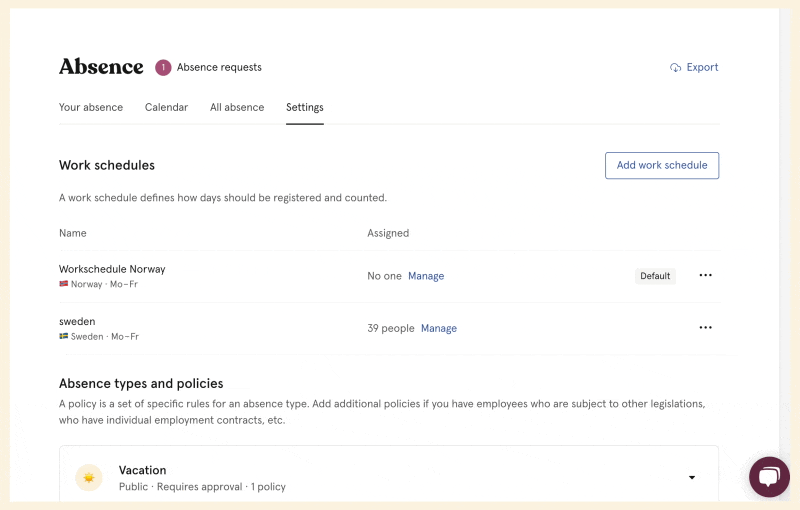
- Expand the absence type you want to add a policy for and click Add policy
- Set up the rules you want
- Click Save
- Now click Assigned people at the top and assign the people you want on this policy
… the employee gets a sick leave notification from a doctor?
The employee (or manager) should start a sick leave of absence. If you have enabled absence follow-up, the manager will get notifications and get assigned tasks regarding a sick leave follow-up process.
How to setup absence follow-up:
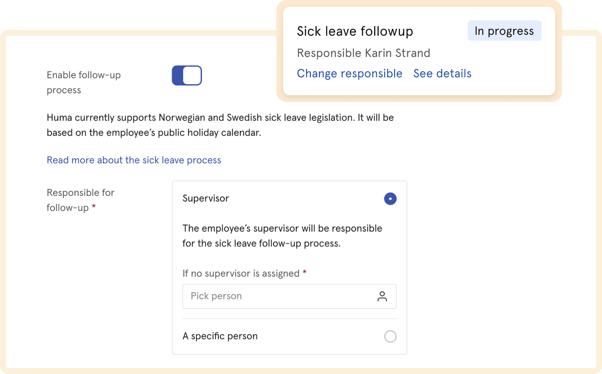
- Go to Absence settings
- Expand Sick leave and click Edit absence type
- Toggle Enable follow-up process
- Choose responsible. This can either be the employee's supervisor or a specific person who will handle every sick leave follow-up
… someone uses the wrong type of absence?
It’s not possible to change the type on a registered absence. The registration needs to be removed and registered again.